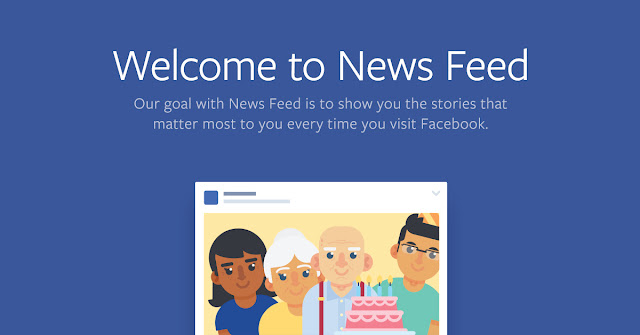
How To Hide When You Become Friends with Someone on Facebook?? - SOLVED
Want to hide your new friendships posts on others news feed? Want to get rid of unwanted thoplos? Then here's a best solution for that.
[Note: Try these steps in Desktops]
As Facebook is showing posts in our news feeds for being new friends, most of us don't like it much because of the unwanted comments.
For those who want to keep it private, these simple steps help them a lot. So, let's start !!
Step 1: Go to your profile and click 'View Activity Log' button
Step 2: Go to 'Friends' on the left side of your page
Step 3: Go to small pointer-like button on the top right corner
Step 4: Uncheck 'New Friends Report' button.
You can also uncheck other options if you want. But for new friends reports, you need to uncheck 'New Friend Reports' button.
And that's it !! No one will be able to view your new friend's posts in their news feeds. No more thoplos !!
If you have any queries regarding this post, feel free to contact me !! Find me on Facebook, Twitter, Google+ and LinkedIn or just mail me at sum.nir1@gmail.com











































